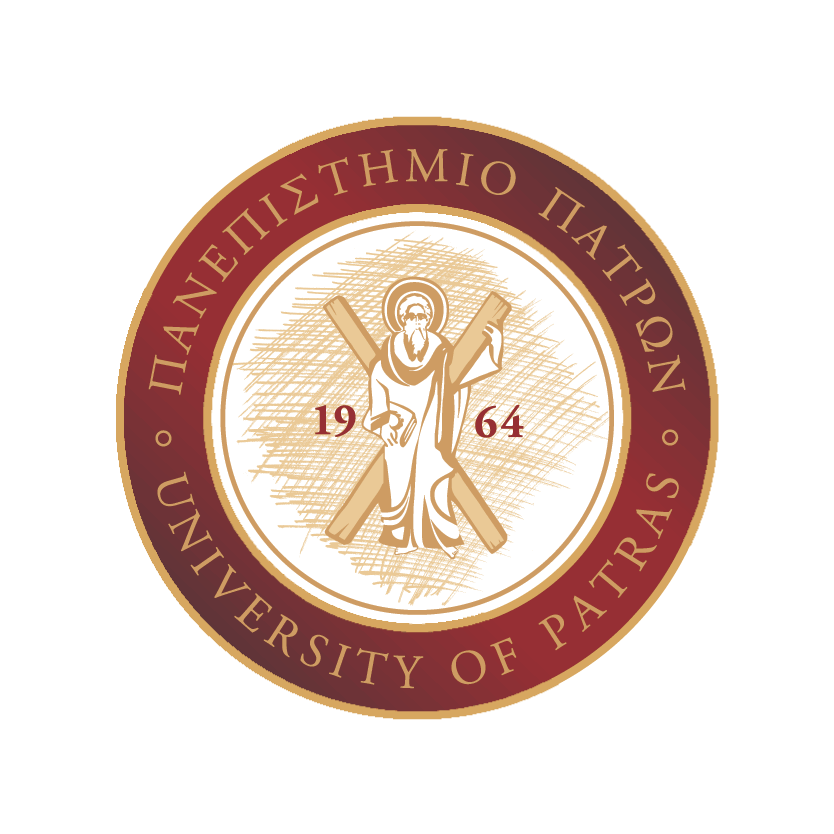|
1.1 Basic Worksheet Functions
The basic concepts of the workbook and worksheet, cells and regions.
Types and functions. |
With this option the next attempt of the Learning Path will not use the saved data to continue from where you last left off.
Cancel your choice if you do not wish to start over on the next attempt.
|
Reading: Basic Calculations
Study the following from Chapter 2 of the Open Textbook Beginning Excel?
https://openoregon.pressbooks.pub/beginningexcel/part/chapter-2/
For studing Chapter 2 download data file: CH2 Data |
With this option the next attempt of the Learning Path will not use the saved data to continue from where you last left off.
Cancel your choice if you do not wish to start over on the next attempt.
|
|
Exercise in Spreadsheet-Basics
The workbook here includes the students' grade in a course. The file contains 2 columns: the semester of the student and the grade. In the grade column, the NS indicates Not-Shown in the exam. Answer the following questions: |
With this option the next attempt of the Learning Path will not use the saved data to continue from where you last left off.
Cancel your choice if you do not wish to start over on the next attempt.
|
Reading: Formulas and Functions
Study the following from Chapter 3 of the Open Textbook Beginning Excel?
https://openoregon.pressbooks.pub/beginningexcel/part/chapter-3/
|
With this option the next attempt of the Learning Path will not use the saved data to continue from where you last left off.
Cancel your choice if you do not wish to start over on the next attempt.
|
|
1. Exercises in Spreadsheets I
The file here includes two worksheets. The worksheet with name "Grades of Exercises" presents the grades of each student in 5 exercises and the weight of each exercise in the final grade. Use spreadsheet functions to answer the following questions: |
With this option the next attempt of the Learning Path will not use the saved data to continue from where you last left off.
Cancel your choice if you do not wish to start over on the next attempt.
|
|
2. Exercises in Spreadsheets II
The file here (xlsx file) shows the staff of a project in a university. For each employee participating in the project, the following items are given in the columns: Name, Project Team to which she/he belongs, Category of job relationship (Staff with contract, Permanent staff or Teaching staff), Initial Contract amount and Final Contract amount (in Euro). On the basis of these data, fill in the necessary columns and answer the questions. |
With this option the next attempt of the Learning Path will not use the saved data to continue from where you last left off.
Cancel your choice if you do not wish to start over on the next attempt.
|
1.2 Visualize data with charts
Import data and present them with charts |
With this option the next attempt of the Learning Path will not use the saved data to continue from where you last left off.
Cancel your choice if you do not wish to start over on the next attempt.
|
Reading: Present data with Charts
Study the following from Chapter 4 of the Open Textbook Beginning Excel?
https://openoregon.pressbooks.pub/beginningexcel/part/chapter-4/
|
With this option the next attempt of the Learning Path will not use the saved data to continue from where you last left off.
Cancel your choice if you do not wish to start over on the next attempt.
|
Practice: Create different chart types
Download the file here and create the charts in each worksheet according to the instructions. |
With this option the next attempt of the Learning Path will not use the saved data to continue from where you last left off.
Cancel your choice if you do not wish to start over on the next attempt.
|
|
Exercises in Spreadsheets ΙΙΙ
The dataset includes the grades of students in an examination. The dataset includes 3 columns: a numeric index (#), the student semester of study and the grade. In column "Grade", the text NS means that the specific student did not participate in the exam (not-shown). Process the dataset and answer to the following questions: |
With this option the next attempt of the Learning Path will not use the saved data to continue from where you last left off.
Cancel your choice if you do not wish to start over on the next attempt.
|
1.3. Import and Organize data in Tables
Import text data in Excel and manage them with tables |
With this option the next attempt of the Learning Path will not use the saved data to continue from where you last left off.
Cancel your choice if you do not wish to start over on the next attempt.
|
What is CSV?
A comma-separated values (CSV) file is a delimited text file that uses a comma to separate values. A CSV file stores tabular data (numbers and text) in plain text. Each line of the file is a data record. Each record consists of one or more fields, separated by commas (or other delimiters such as tab [TSV], semicolon, etc). (Definition from Wikipedia, https://en.wikipedia.org/wiki/Comma-separated_values)
CSV files are widely used in business applications as an open format, compatible to different programs. |
With this option the next attempt of the Learning Path will not use the saved data to continue from where you last left off.
Cancel your choice if you do not wish to start over on the next attempt.
|
Practice: Import CSV data in MS Excel
Instructions:
https://www.hesa.ac.uk/support/user-guides/import-csv
Attention in importing data in MS Excel 2016!
- First review your data with a text editor.
- If your Excel uses commas for decimal numbers (e.g 72,5) there will be a problem with CSV data having demical numbers with dot (e.g. 72.5).
- For solutions see here.
Data for practice:
Cars data |
With this option the next attempt of the Learning Path will not use the saved data to continue from where you last left off.
Cancel your choice if you do not wish to start over on the next attempt.
|
Reading: Organize data in tables
Study the following from Chapter 5 of the Open Textbook Beginning Excel?
https://openoregon.pressbooks.pub/beginningexcel/part/chapter-5/
|
With this option the next attempt of the Learning Path will not use the saved data to continue from where you last left off.
Cancel your choice if you do not wish to start over on the next attempt.
|
Practice: Search in tables with INDEX() and MATCH()
- Download the file and study the examples. Make some queries by your own...
- Optional Reading: Study more about INDEX()
- Optional Reading: Study mode about MATCH()
|
With this option the next attempt of the Learning Path will not use the saved data to continue from where you last left off.
Cancel your choice if you do not wish to start over on the next attempt.
With this option the next attempt of the Learning Path will not use the saved data to continue from where you last left off.
Cancel your choice if you do not wish to start over on the next attempt.
|
1.4 Summarizing Data
Learn how to summarize data using descriptive statistics, histograms and pivot tables. |
With this option the next attempt of the Learning Path will not use the saved data to continue from where you last left off.
Cancel your choice if you do not wish to start over on the next attempt.
|
Reading: Summarizing Data: Descriptive Statistics and Histograms with Excel Analysis Toolpak
|
With this option the next attempt of the Learning Path will not use the saved data to continue from where you last left off.
Cancel your choice if you do not wish to start over on the next attempt.
|
Practice: Descriptive statistics and histogram of student grades
- Download this file
- Use the Analysis Toolpak and produce Descriptive statistics of column "Grades". You should first short the data to avoid NS.
- Use the Analysis Toolpak and create a Histogram. Use as Bin grades from 0..10 with granularity 0,5
- Insert a Histogram from Chart (Excel 2016 and newer versions). Help can be found in Mictosoft Support Center here.
|
With this option the next attempt of the Learning Path will not use the saved data to continue from where you last left off.
Cancel your choice if you do not wish to start over on the next attempt.
|
Reading: Summarizing Data using Pivot tables
What is a pivot table?
A pivot table is a table of statistics that summarize the data of a more extensive table. This summary might include sums, averages, or other statistics, which the pivot table groups together in a meaningful way. (Definition from Wikipedia)
Study Chapter 8: PivotTables and Pivot Charts from the following book: |
With this option the next attempt of the Learning Path will not use the saved data to continue from where you last left off.
Cancel your choice if you do not wish to start over on the next attempt.
|
|
Beginning Microsoft Excel 2010
Online book of Abbbott Katz, in PDF only from Upatras IP space |
With this option the next attempt of the Learning Path will not use the saved data to continue from where you last left off.
Cancel your choice if you do not wish to start over on the next attempt.
|
Practice: Agreegate sales data with pivot tables
- Download the file that contains sales data and understand the meaning of each column
- Review the section about pivot tables at the Microsoft Support Center
- Create different pivot tables and pivot charts to summarize the sales data
|
With this option the next attempt of the Learning Path will not use the saved data to continue from where you last left off.
Cancel your choice if you do not wish to start over on the next attempt.
|
Optional Reading: Descriptive Statistics
Review the concepts of descriptive statistics in Chapter 2 of the Open Textbook Introductory Statistics
|
With this option the next attempt of the Learning Path will not use the saved data to continue from where you last left off.
Cancel your choice if you do not wish to start over on the next attempt.
|
|
Descriptive Statistics I - Lecture First part of a Lecture on Descriptive Statistics for the Introduction to Business Statistics Course. |
With this option the next attempt of the Learning Path will not use the saved data to continue from where you last left off.
Cancel your choice if you do not wish to start over on the next attempt.